
Ladakh Zanskar Treks
Delhi | Manali | Darcha — Padam Trek | Kargil | Leh | Delhi
Darcha Padam Trek - 21 Days
Day 01 Departure Any Airport Worldwide* — Arrive Delhi:
Meet our tour-leader** at the international airport departure terminal in Europe/USA/Asia etc. and board premium airline, economy class flight to Delhi. From Europe a direct flight takes between 7 - 9 hours, from north of USA or Australia about 14 - 16 hours and from the south of USA or Australia around 18 to 24 hours. Upon arrival in Delhi, traditional welcome and meet local staff at the Indira Gandhi International Airport. Transfer to the city by a/c coach or cars. Check-in and overnight in hotel.
*Any airport in any country/continent
**provided by and at company's sole discretion for groups with 16 - 19 pax.
Day 02 In Delhi:
Delhi is India's capital city and the home of executive, legislative, and judiciary branches of the Government of India. Delhi is known as the microcosm of India and is considered as one of the world's top global cities with its immense strengths in arts, commerce, education, entertainment, fashion, finance, health-care, media, professional services, research and development, tourism and transport all contributing to its prominence. Delhi is the second largest city in the world and continues to grow. Population: 22.7 million. More about Delhi
Relax from the journey till in the afternoon and then start a half day sightseeing of Delhi. This  recuperative respite is very important especially for those who have had a rather long flight (like those from the southwest of USA or southeast of Australia. A staff member from our local office will accompany us who will guide around and explain some interesting facts and details of the rich history and intricacies of Old and New Delhi. The city is fascinating and bustling with activity at a really brisk pace. The evenings especially in Delhi are rather pleasant and have a soothing ambience.
recuperative respite is very important especially for those who have had a rather long flight (like those from the southwest of USA or southeast of Australia. A staff member from our local office will accompany us who will guide around and explain some interesting facts and details of the rich history and intricacies of Old and New Delhi. The city is fascinating and bustling with activity at a really brisk pace. The evenings especially in Delhi are rather pleasant and have a soothing ambience.
We visit the Red Fort and Jama Masjid in Old Delhi, built by the Moghuls. Raj Ghat which contains several spacious parks on the banks of River Jamuna serving as the cremation grounds of India's leading figures like Mahatma Gandhi. India Gate commemoration of British and Indian Soldiers and a monument of the Eternal Soldier. The Presidents Residence which is the largest presidents palace anywhere in the world with more than 500 palatial spacious rooms. Parliament House, helm of the world's largest Democracy with over 1.2 billion democrats! Overnight in hotel.
Day 03 Delhi — Manali:
(580 km | 14 hrs | altitude 2050 m | population 5,500
Early in the morning after breakfast 12 hrs. drive to Manali, 580 km. In the first hours we drive through the great fertile plains of Punjab & Haryana States. In former times the two states were only one known as Punjab (Gurmukhi - native language - Punjab = "five rivers"). These are  the five main tributaries of the River Indus flowing through the plains and rendering the region as very fertile. This is the great corn chamber of India and affords a glimpse into simple urban life and culture, great farms and landlord owned estates.
the five main tributaries of the River Indus flowing through the plains and rendering the region as very fertile. This is the great corn chamber of India and affords a glimpse into simple urban life and culture, great farms and landlord owned estates.
After a scrumptious "Mahsheer" lunch (wild fish delicacy found only here), at the emerald green Govind Sagar Lake, the drive winds through the dense coniferous forested hills of Kulu & Manali, with beautiful rivers and picturesque villages along the route. The hills and the forest are a wonderful habitat for a variety of wild animals including leopard and the tiger. Late in the evening arrive in Manali. Dinner and overnight in hotel.
Day 04 In Manali:
(altitude 2050 m)
After breakfast proceed for a full day sightseeing of Manali - a popular hill resort of North India with picturesque fruit orchards and old style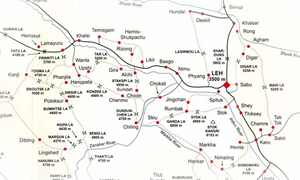 d mansions designed and built during the British Rule. Apples — along with plums and pears — remains the best source of income for the majority of its inhabitants. We shall visit the 16th century Hadimba Temple noted for its four-store pagoda and exquisite wooden carvings, the Vashisht Temple, the medicinal Hot Sulphur Springs with Turkish-style Bath for men and women, Beas Kund and the enchanting, bustling local market. Overnight in hotel.
d mansions designed and built during the British Rule. Apples — along with plums and pears — remains the best source of income for the majority of its inhabitants. We shall visit the 16th century Hadimba Temple noted for its four-store pagoda and exquisite wooden carvings, the Vashisht Temple, the medicinal Hot Sulphur Springs with Turkish-style Bath for men and women, Beas Kund and the enchanting, bustling local market. Overnight in hotel.
Day 05 Manali — Darcha:
(3300 m | 145 km | 08 - 09 hrs)
Morning after breakfast drive to Darcha over the high pass, Rothang La 3992 m. Lovely view from the top of the pass of all the snow peaks of the Spiti valley as a base for many treks. At Koksar check post, we have to show the passport for checking in to the wilderness reserve. Then drive further to Keylong which is the head quarter of Lahoul & Spiti. We will drive along the Chandra river till Tandi, where it meets with another the Bhaga river coming down from Shingola Valley in Zanskar. We will have our lunch at Keylong and drive further to Darcha and Jespa. We will meet our trekking staff at Darcha. Overnight in camp.
Day 06 Darcha — Palhamo:
(altitude 3750 m | 12 km | 4 hrs)
After an early breakfast, we start our trek from Darcha to Palhamo. We carry our pack lunch in our day-pack on all trekking days from now on. Typically it contains some roasted chicken or duck legs or roasted mutton chops or sliced roast-beef, some delicious vegetable sandwiches containing tomatoes, cucumbers, onions, cheese and so on, along with some cake or biscuits and some fruits to go as a dessert! This is prepared and packed by our staff during the night (for more details, see: lunches). We will leave the last Lahoul village of Chikka Rarik. An easy trail leads to a narrow valley and the scenery changes dramatically from the wide to a narrow valley displaying a landscape colored in deep reds and golden yellow. This day we start our trek partly over a rough, rudimentary forest service road and before entering the Zanskar valleys we will need to ford some easy and some not so easy streams gushing down into the Chikka Rarik basin. Overnight in camp.
Typically it contains some roasted chicken or duck legs or roasted mutton chops or sliced roast-beef, some delicious vegetable sandwiches containing tomatoes, cucumbers, onions, cheese and so on, along with some cake or biscuits and some fruits to go as a dessert! This is prepared and packed by our staff during the night (for more details, see: lunches). We will leave the last Lahoul village of Chikka Rarik. An easy trail leads to a narrow valley and the scenery changes dramatically from the wide to a narrow valley displaying a landscape colored in deep reds and golden yellow. This day we start our trek partly over a rough, rudimentary forest service road and before entering the Zanskar valleys we will need to ford some easy and some not so easy streams gushing down into the Chikka Rarik basin. Overnight in camp.
Day 07 Palhamo — Zanskar Sumdo:
(altitude 3750 m | 13 km | 5-6 hrs)
After breakfast, we will trek to Zanskar Sumdo. Our trekking staff will hand out us our pack lunches and water bottles filled with tea or coffee or boiled water and after packing and cleaning the campsite will also proceed for Zanskar Sumdo. We trek initially through the main valley which stretches on to the North West, but after we cross the bridge we enter into the little Bari Valley, where the stream joins the main river. The day offers beautiful and marvellous scenery. This is a really good day for the essential altitude acclimatization and extreme terrain, walking north, to the tiny meadow of Ramjak. It's a good 5 to 6 hours walk. Overnight in camp.
Day 08 Zanskar Sumdo — Chumi Nagpo (base camp):
(altitude 4050 m | 9 km | 6 hrs)
After breakfast in the morning, we will proceed towards Chumi Nagpo. Right in the beginning of our the day we cross the stream and overcome a short but steep climb. The trail leads up the narrow valley over moraines toward the base of Shingo La 5096 m. Camp is held at the bottom of the pass at Chumi Nagpo. This offers another excellent opportunity to acclimatize on these initial days. Overnight in camp.
Day 09 Chumi Nagpo — Lakhang:
(altitude 4060 m | 12 km | 7 hrs)
After breakfast, start our trek to Lakhang. Today the trail is steep going up to the permanent snow field of Shingo-La (5100 m).  A panoramic view of the great Himalayan range from the pass. The descent is significantly easier. A small shrine and the wind shredded Buddhist prayer flags mark the pass. We then descend to the pastures west of the Kargyak river. Camp is held near the small isolated hut used by the yak herders. Overnight in camp.
A panoramic view of the great Himalayan range from the pass. The descent is significantly easier. A small shrine and the wind shredded Buddhist prayer flags mark the pass. We then descend to the pastures west of the Kargyak river. Camp is held near the small isolated hut used by the yak herders. Overnight in camp.
Day 10 Lakhang — Kargyak:
(altitude 3960 m | 10 km | 6 hrs)
After breakfast, we will start walking toward Kargyak village, the scenery changes astonishingly with change of color of the landscape from light red to deep purple. The valley is shadowed all day long by the grace of the majestic Gumburanjon. In Kargyak, the first village of Zanskar, we will see different kinds of flowers blooming in the valley. Again and again we meet Mani stones and Chortens, a testament to the vibrant Buddhist culture. Overnight in camp.
Day 11 Kargyak — Purnè:
(altitude 3700 m | 12 km | 7 hrs)
After breakfast, we will trek north of Kargyak, along the river, the scenery again is mesmerizing. On this gentle walk through Kuru and Testa villages, one gets views of high peaks set against the fields of grain and vegetable. In the afternoon we reach Purnè, with its colorful Chorten and the old ruins. Today, we may be able to have some Chang (native Ladakhi beer-like beverage made from barley) in the small shop. Overnight in camp.
Day 12 Purnè — Phuktal Gompa — Purnè:
(altitude 3750 m | 8 km | 7 hrs)
Rest day or an optional day trip to the 11th century monastery (highly recommended).  Built in a cave it is really considered as a jewel of the region. The rise and fall of the path along the well cut edges, strange canyon folds the approach to Phuktal Gompa is around 3 hrs. It is very impressive, as the religious house is in a secluded area in the mountains far from the general trails of the wandering or toiling inhabitants. The famous Hungarian Tibetology scholar Cosmo de Koros lived here from 1826-1827. After an extended visit, we walk back to our camp. Overnight in camp.
Built in a cave it is really considered as a jewel of the region. The rise and fall of the path along the well cut edges, strange canyon folds the approach to Phuktal Gompa is around 3 hrs. It is very impressive, as the religious house is in a secluded area in the mountains far from the general trails of the wandering or toiling inhabitants. The famous Hungarian Tibetology scholar Cosmo de Koros lived here from 1826-1827. After an extended visit, we walk back to our camp. Overnight in camp.
Day 13 Purnè — Ichar/Reru:
(altitude 3680 m | 10 km | 6 hrs)
This day we will trek along the Zanskar River. There are many picturesque villages on the bank opposite to Char - first Abnop then Dorzong, green oases in the gray-brown terrain, and finally the Ichar castle, accessible over a hanging bridge across the valley. Certain places, with rubble hills and steep sandy slopes, call for careful treading. Three hours further walking brings us to a camping place opposite Reru, in a side valley to the left of the main route, on green grass. Overnight in camp.
accessible over a hanging bridge across the valley. Certain places, with rubble hills and steep sandy slopes, call for careful treading. Three hours further walking brings us to a camping place opposite Reru, in a side valley to the left of the main route, on green grass. Overnight in camp.
Day 14 Reru — Padum:
After breakfast we will start at Reru and finish at Muney. It is an easy walk we will have beautiful views of great snow peaks. It is around 6 km and will take a 3 hrs walk to Muney. Our jeeps will be waiting for us to drive us to Padum. After a short distance we will stop to visit Bardan Gompa, which is on the way to Padum from Reru. After visiting the Gompa we will continue and drive to Padum. Overnight in a small guest house, with basic facilities or in our own tents.
Bardan Gompa: Bardan Gompa celebrates a festival on the 15th day of the fourth month of Gertsa (usually the first week in June), and features Cham Dance with masks. This is a major festival of Zanskar that takes place here in the summer, but remains somewhat eclipsed while the popular and bigger Hemis Gompa stages the same festival in Ladakh at the same time and steals the show.
Day 15 In Padum:
This will be a rest day, to explore Padum town and get organized for the second part of the trek.  Padum forms the District Head Quarters of Zanskar, is the main town with a few Muslim households, but the majority is Buddhist. Back in 1973 when Ladakh was still closed to any foreign traffic, it consisted of less than 30 households and less than 150 inhabitants! Now it is a small town with more than 500 inhabitants and has even a small street with some shops. It remained almost cut off from the rest of the world till around 1974 when the first tourists were allowed to travel there.
Padum forms the District Head Quarters of Zanskar, is the main town with a few Muslim households, but the majority is Buddhist. Back in 1973 when Ladakh was still closed to any foreign traffic, it consisted of less than 30 households and less than 150 inhabitants! Now it is a small town with more than 500 inhabitants and has even a small street with some shops. It remained almost cut off from the rest of the world till around 1974 when the first tourists were allowed to travel there.
It once used to be the ancient capital of three provinces of Zanskar. In the reign of Senge Namygal in the 16th century, Zanskar entered a treaty and thus fell under the control of the Ladakhi Monarchy. During the wars with Tibet this allegiance dissolved and the royal families of Zanskar divided into the Palaces at Zangla and Padum. During the Dogra invasion of the 1830's many of the Zanskar villages were destroyed and the region once more reverted under Ladakhi influence.
Day 16 Padum — Rangdom:
(altitude 3667 m | 118 km | 6 hrs Drive)
After breakfast, we Drive from Padum to Rangdom around 118 km. We cross the Penzi La (pass) at 4400 m over the rough winding military road  The 23 km long glacier originates directly under the Doda Peak (6570 m) and is the second longest in the North West Himalayas after Siachun Glacier (78 km) in The Korakoram which was once the second longest in the world. Drang-Drung Glacier has lost, like most of the glaciers worldwide, much of its bulk and length and continues to melt down rapidly forming many small water sheds at the terminii on all sides. It is source of the Stod river which is an important tributary of the Zanskar river near Padam and Doda river on the other side.
We visit the Gompa in Rangdom, past a short distance from Rangdom Gompa, before the Rangdom village, there is a beautiful meadow, where we will have our last camping night of the program.
The 23 km long glacier originates directly under the Doda Peak (6570 m) and is the second longest in the North West Himalayas after Siachun Glacier (78 km) in The Korakoram which was once the second longest in the world. Drang-Drung Glacier has lost, like most of the glaciers worldwide, much of its bulk and length and continues to melt down rapidly forming many small water sheds at the terminii on all sides. It is source of the Stod river which is an important tributary of the Zanskar river near Padam and Doda river on the other side.
We visit the Gompa in Rangdom, past a short distance from Rangdom Gompa, before the Rangdom village, there is a beautiful meadow, where we will have our last camping night of the program.
Day 17 Rangdom — Kargil:
(altitude 2650 m | 110 km)
After breakfast, proceed for Kargil along the Doda river which joins the Suru which in turn goes into the Indus which forms the water-shed-system of the Western Himalayas. Today, if the weather is clear we can see the towering snow peaks of the Himalayas, in particular the three majestic and famous peaks, Pinnacle 6930 m, Nun 7135 m and Kun 7077 m. For our expeditions to the peaks (special itinerary available on request) we use the tiny village of Parkachik as a base. As we drive through the valley we see the local people working in their small terraced fields and farms in the Suru Valley named after the river flowing through it. Overnight in hotel in Kargil.
Day 18 Kargil — Leh:
(altitude 3522 m | 237 km)
Start early in the morning and continue the drive towards Leh. The territory is essentially Buddhist from  now on. The road meanders through valleys and over high breath choking passes, like Fotu La 4094m. On the way we visit Lamayuru Monastery which lies in a fascinating colorful landscape that was the bed of an ancient lake. We also visit Alchi built by Kashmiri artisans in wood and several other Gompas (Monasteries) and witness the untouched cultural life in small Buddhist villages. Finally, we reach Leh and are happy for a hot shower and a comfortable bed. Overnight in Leh in hotel.
now on. The road meanders through valleys and over high breath choking passes, like Fotu La 4094m. On the way we visit Lamayuru Monastery which lies in a fascinating colorful landscape that was the bed of an ancient lake. We also visit Alchi built by Kashmiri artisans in wood and several other Gompas (Monasteries) and witness the untouched cultural life in small Buddhist villages. Finally, we reach Leh and are happy for a hot shower and a comfortable bed. Overnight in Leh in hotel.
Day 19 In Leh Sightseeing:
After breakfast, proceed for sightseeing of Leh Monasteries. First the richest and most influential of all the monasteries of Ladakh, the Hemis  Gompa. It is very famous for the various festivals it holds during the summer months. It stages beautiful and colorful religious masked dances which are very popular with the local folk as well as the tourists. On the way back we'll visit the Thiksey Gompa located 25 km from Leh. It is a very imposing monastery and one of the finest examples of Ladakhi architecture of any type. The 12 story building contains numerous stukpas, statues, tankas and wall paintings as well as a large pillar engraved with the Buddha's teachings. The main prayer hall has a 50 ft. high seated Buddha figure. Later on we visit Shey Gompa situated on a hillock overlooking the vast Indus valley 16 km south of Leh and was once the residence of the royal family.
Gompa. It is very famous for the various festivals it holds during the summer months. It stages beautiful and colorful religious masked dances which are very popular with the local folk as well as the tourists. On the way back we'll visit the Thiksey Gompa located 25 km from Leh. It is a very imposing monastery and one of the finest examples of Ladakhi architecture of any type. The 12 story building contains numerous stukpas, statues, tankas and wall paintings as well as a large pillar engraved with the Buddha's teachings. The main prayer hall has a 50 ft. high seated Buddha figure. Later on we visit Shey Gompa situated on a hillock overlooking the vast Indus valley 16 km south of Leh and was once the residence of the royal family.
Note: The Hemis trip is not included in the Leh Markha Trek as the trek finishes or begins at Hemis and can be visited then.
Overnight in hotel in Leh.
Day 20 Leh — Delhi:
Very early in the morning, after breakfast transfer to the small airport in Leh and board the 1 hour 20 min. flight for Delhi. The flight offers a full panoramic view of the Northern Himalayan Range. To the west lies the Korakoram with K2, the Nangaparbat and the Siachun Glacier. Arrive Delhi and transfer to the hotel. Rest of the afternoon has been planned as free for individual activities in Delhi. In the evening visit a typical Indian farewell Dinner in Old Delhi. Overnight in hotel.
Day 21 To Agra — Taj Mahal — Delhi or Free in Delhi:
We shall start our day early and travel by a/c train to Agra and visit Agra Fort and last, but not the least, the marvelous Taj Mahal. Persian for "Crown of Palace", the Taj Mahal is an ivory-white marble mausoleum on the south bank of the Jamuna river in the city of Agra. It was commissioned in 1632 by the Mughal emperor, Shah Jahan (reigned 1628 - 1658),  to house the tomb of his wife, Mumtaz Mahal, who died in childbirth. The tomb is the centerpiece of a 42-acre complex, which includes a mosque and a guest house, and is set in formal gardens bounded on three sides by a crenelated walls. The monument is a perfect exercise in symmetry, the four identical faces of the Taj feature grand arches embellished with Pietra Dura inlay work (developed in the Mediterranean area) and quotations from the Quran.
Construction of the mausoleum was essentially completed in 1643 but work continued on other phases of the project for another 10 years. The Taj Mahal complex is believed to have been completed in its entirety in 1653 at a cost estimated at the time to be around 32 million rupees, which in 2015 would be approximately 52.8 billion rupees (827 million USD). The construction project employed some 20,000 artisans under the guidance of a board of architects led by the court architect to the emperor, Ustad Ahmad Lahauri.
The Taj Mahal was designated as a UNESCO World Heritage Site in 1983 for being "a jewel of Muslim Art in India and one of the universally admired masterpieces of the world's heritage". Described by the Nobel laureate, Rabindranath Tagore, as a "tear-drop on the cheek of time", it is regarded by many as the best example of Mughal architecture (with its leaning in Sufism) and a symbol of India's rich history. The Taj Mahal attracts 7 - 8 million visitors a year. In 2007, it was declared the winner of the New 7 Wonders of the World by the (2000 - 2007) initiative.
Some people may not want to make use of this trip and but can always stay back and can use it as a free day in Delhi to explore the city, go hunting for souvenirs on your own. Return from Agra to Delhi and overnight in hotel.
Note: As most flights leave Delhi at night, and if our flight is leaving closer to midnight we will check out before noon, but retain a few rooms for those who want to stay back in Delhi to rest and for freshening up before our final departure transfer to the airport. In case our flight is leaving around the later part of the night/morning we shall retain full occupancy. We will be informed in detail as soon as a proper flight schedule is available.
to house the tomb of his wife, Mumtaz Mahal, who died in childbirth. The tomb is the centerpiece of a 42-acre complex, which includes a mosque and a guest house, and is set in formal gardens bounded on three sides by a crenelated walls. The monument is a perfect exercise in symmetry, the four identical faces of the Taj feature grand arches embellished with Pietra Dura inlay work (developed in the Mediterranean area) and quotations from the Quran.
Construction of the mausoleum was essentially completed in 1643 but work continued on other phases of the project for another 10 years. The Taj Mahal complex is believed to have been completed in its entirety in 1653 at a cost estimated at the time to be around 32 million rupees, which in 2015 would be approximately 52.8 billion rupees (827 million USD). The construction project employed some 20,000 artisans under the guidance of a board of architects led by the court architect to the emperor, Ustad Ahmad Lahauri.
The Taj Mahal was designated as a UNESCO World Heritage Site in 1983 for being "a jewel of Muslim Art in India and one of the universally admired masterpieces of the world's heritage". Described by the Nobel laureate, Rabindranath Tagore, as a "tear-drop on the cheek of time", it is regarded by many as the best example of Mughal architecture (with its leaning in Sufism) and a symbol of India's rich history. The Taj Mahal attracts 7 - 8 million visitors a year. In 2007, it was declared the winner of the New 7 Wonders of the World by the (2000 - 2007) initiative.
Some people may not want to make use of this trip and but can always stay back and can use it as a free day in Delhi to explore the city, go hunting for souvenirs on your own. Return from Agra to Delhi and overnight in hotel.
Note: As most flights leave Delhi at night, and if our flight is leaving closer to midnight we will check out before noon, but retain a few rooms for those who want to stay back in Delhi to rest and for freshening up before our final departure transfer to the airport. In case our flight is leaving around the later part of the night/morning we shall retain full occupancy. We will be informed in detail as soon as a proper flight schedule is available.
Service Overview
Grading For This Trek: Strenuous
Gradings in General: Very Strenuous | Strenuous | Moderately Strenuous | Moderate
Departures For This Itinerary:*
Start — End — Trek | Tour Number
31. 05. 2013 — 20. 06. 2013 — ztr_da.pa_21_1.4
07. 06. 2013 — 27. 06. 2013 — ztr_da.pa_21_2.4**
26. 07. 2013 — 15. 08. 2013 — ztr_da.pa_21_3.4
02. 08. 2013 — 22. 08. 2013 — ztr_da.pa_21_4.4 **
* If you are a group of 6 or more pax, you can pick your own dates and we will help you (if you so wish) promote it for more passengers.
** Itinerary will be run in the reverse direction.
Avg. Field Temperatures °C (°F) :
Daytime: +10 (50 ) to +30 (86)
Nighttime: -5 (23) to +20 (68)
Other areas: +20 (68) to +35 (77)
Services Included:
Flights: International & Internal
Class: Economy Class
Baggage: 23 kg (50 lbs) + Cabin baggage 9 kg (20 lbs)
All Transfers: Deluxe Coach | Cars
Sightseeings: Deluxe Coach | Cars | Jeeps
Entrance Fees: All places as per Itinerary
Hotels 3-4 Star: 5 Nights*
Rooming: Double | Twin | Single
Plan: Full Pension
Trekking and Camping: 11 Days
Tents: 2 person High Altitude Special
Plan: Deluxe full pension
Staff: Trek Leader, Cook, Assistants
Transport: Ponies or Mules
* In remote areas and hill stations, hotel categories are not be interpreted internationally since these are designated willy nilly as such by their proprietors, and there is no authority to enforce this and is therefore to be accepted only a general guide with a wide berth on all sides. Classification in modern/metropolitan cities on the other hand is based on true international standards.
International Flights
We employ exclusively "premium airlines" since they pay special attention to security, maintain top-notch technical condition of their aircrafts and provide our customers a high standard of on-board services. Group Travel tickets are generally economy class, but you may also request for other classes.
USA & Canada:
VW-Designated US Airports:- New York (Kennedy International)
- New Ark (Liberty International)
- Chicago (O'Hare International)
- Phoenix (Sky Harbour International)
- Los Angeles (LA International)
- Miami (Miami International)
Info: From the northern regions of the US we use exclusively non-stop flights (approx. 16 hrs.) to Delhi and from the southern regions sometimes Miami International - Milan - New Delhi Due to the stopover for refueling it takes up to 24 hrs. Other flight constellations are possible like Phoenix - New York - London - New Delhi with a 3 hour stop in New York and London taking respectively longer.
Europe:
VW-Designated Airports:- Frankfurt (Am-Main-International)
- London (Heathrow)
- Paris (Charles DeGaulle)
- Zurich (Kloten)
- Amsterdam (Schiphol)
Info:
Since Lufthansa offers a EUR 99.- return ticket from all major European airports we usually tend to use the world best Lufthansa Group for most of our European passengers. This segment is free of cost for all EU customers flying Lufthansa from Frankfurt as their designated airport.
However, depending upon the capacity of the group we use also other airports and corresponding premium airlines e.g. Paris (Charles DeGaulle) Air France etc.
Australia & New Zealand:
VW-Designated Airports:- Sydney (Kingsford Smith
- Melbourne (Tullamarine)
- Adelaide (Adelaide International)
- Auckland (Auckland International)
Info: National airlines like Qantas and some other commercial premium airlines not necessarily national carriers are used. Of course flying time and economical considerations are of importance too.
Japan:
VW-Designated Airports:
- Tokyo (Haneda International)
- Osaka (Kansai International)
Info: National airlines like JAL and some other commercial premium airlines not necessarily national carriers are used. Of course flying time and economical considerations are of importance too.
Please note: If VW-Designated airports for your country are not shown, please contact us by phone or email or skype.
Domestic Flights & Transport
Flights: The Indian civil aviation industry is among the top 10 globally with a size of around US$ 16 billion, according to some credible reports. The aviation industry presently supports about 0.5 per cent of the India’s GDP. This sector caters to about 180 million passengers daily, with the potential to grow further. By 2020, traffic at airports in India is anticipated to reach 450 million. The aviation sector today supports 56.6 million jobs and produces over US$ 2.2 trillion of the global gross domestic product (GDP). Some of the companies operate latest and highly sophisticated Airbus and Boeing aircrafts.
However, there are only a dozen or so that meet up the high quality of services required by us for our clients. Since many of our tours reach out to the remotest of areas we do need to make use of aircrafts to get there or to return to where other parts of our travel or other destinations commence. Mostly these are not of a very long duration, about 60 or 90 minutes usually, unless one is travelling completely from the North to the South or vice-versa which can be very long.
Tickets for these journeys are also included in the trek/tour price and are reserved along with your flight meal preferences well in advance.
Buses or Coaches: We employ exclusively air-conditioned deluxe buses except in areas where these are not available or not required due to weather for our local sight seeing, local transport or sometimes also for longer 2-3 days travel. These have varying capacities ranging from 20 to 50 passengers in different sizes. Since we keep our groups limited to not more than 19 pax we use the smaller compact coaches.
Deluxe Cars: For individuals or groups of less than 10 pax we use deluxe cars and mostly these are foreign licensed productions manufactured in India. These take up to 3 passengers per car.
Jeeps: These are not American Jeeps, but indigenous productions for rough terrain. May or may not have heating appliances. But in rough terrain where sometimes only a rudimentary road is available these robust vehicles are really very useful. These take up to 5 passengers per vehicle and their luggage if it has a carrier on the top.
Refreshments: On longer journeys we carry our own refreshments like tea, coffee and snacks. On all days during transport or travel days, every inmate is provided 1 bottle of mineral water as such amenities are rather risky in roadside cafes. Sweet, soft, alcoholic or fizzy drinks are not provided.
Service Overview
Grade: Strenuous
Departures For This Itinerary:*
Start - End - Trek | Tour Number
31.05.2013 - 20.06.2013 - ztr_da.pa_21_1.4
07.06.2013 - 27.06.2013 - ztr_da.pa_21_2.4**
26.07.2013 - 15.08.2013 - ztr_da.pa_21_3.4
02.08.2013 - 22.08.2013 - ztr_da.pa_21_4.4 **
*If you are a group of 6 or more pax, you can pick your own dates and we will help you (if you so wish) promote it for more passengers.
**Itinerary will be run in the reverse direction.
Avg. Field Temperatures °C (°F) :
Daytime: +10 (50 ) to +30 (86)
Nighttime: -5 (23) to +20 (68)
Other areas: +20 (68) to +35 (77)
Services Included:
Flights: International & Internal
Class: Economy Class
Baggage: 20 kg (44 lbs) + Cabin baggage
All Transfers: Deluxe Coach | Cars
Sightseeings: Deluxe Coach | Cars | Jeeps
Entrance Fees:All places as per Itinerary
Hotels 3-4 Star: 5 Nights*
Rooming: Double | Twin | Single
Plan: Full Pension
Trekking and Camping: 11 Days
Tents: 2 person High Altitude Special
Plan: Deluxe full pension
Staff: Trek Leader, Cook, Assistants
Transport: Ponies or Mules
*In remote areas and hill stations, hotel categories are not be interpreted internationally, meaning there is really no basic set of standards and this is only a general guide. Categorization in modern/metropolitan cities on the other hand is based on true international standards.


Environment: column One!
Video provides a powerful way to help you prove your point. When you click Online Video, you can paste in the embed code for the video you want to add. You can also type a keyword to search online for the video that best fits your document. To make your document look professionally produced, Word provides header, footer, cover page, and text box designs that complement each other. For example, you can add a matching cover page, header, and sidebar. Click Insert and then choose the elements you want from the different galleries. Themes and styles also help keep your document coordinated. When you click Design and choose a new Theme, the pictures, charts, and SmartArt graphics change to match your new theme. When you apply styles, your headings change to match the new theme. Save time in Word with new buttons that show up where you need them. To change the way a picture fits in your document, click it and a button for layout options appears next to it. When you work on a table, click where you want to add a row or a column, and then click the plus sign. Reading is easier, too, in the new Reading view. You can collapse parts of the document and focus on the text you want. If you need to stop reading before you reach the end, Word remembers where you left off - even on another device. Video provides a powerful way to help you prove your point. When you click Online Video, you can paste in the embed code for the video you want to add. You can also type a keyword to search online for the video that best fits your document. To make your document look professionally produced, Word provides header, footer, cover page, and text box designs that complement each other. For example, you can add a matching cover page, header, and sidebar. Click Insert and then choose the elements you want from the different galleries. Themes and styles also help keep your document coordinated. When you click Design and choose a new Theme, the pictures, charts, and SmartArt graphics change to match your new theme. When you apply styles, your headings change to match the new theme. Save time in Word with new buttons that show up where you need them. To change the way a picture fits in your document, click it and a button for layout options appears next to it. When you work on a table, click where you want to add a row or a column, and then click the plus sign. Reading is easier, too, in the new Reading view. You can collapse parts of the document and focus on the text you want. If you need to stop reading before you reach the end, Word remembers where you left off - even on another device. Video provides a powerful way to help you prove your point. When you click Online Video, you can paste in the embed code for the video you want to add. You can also type a keyword to search online for the video that best fits your document. To make your document look professionally produced, Word provides header, footer, cover page, and text box designs that complement each other. For example, you can add a matching cover page, header, and sidebar. Click Insert and then choose the elements you want from the different galleries. Themes and styles also help keep your document coordinated. When you click Design and choose a new Theme, the pictures, charts, and SmartArt graphics change to match your new theme. When you apply styles, your headings change to match the new theme. Save time in Word with new buttons that show up where you need them. To change the way a picture fits in your document, click it and a button for layout options appears next to it. When you work on a table, click where you want to add a row or a column, and then click the plus sign. Reading is easier, too, in the new Reading view. You can collapse parts of the document and focus on the text you want. If you need to stop reading before you reach the end, Word remembers where you left off - even on another device. Video provides a powerful way to help you prove your point. When you click Online Video, you can paste in the embed code for the video you want to add. You can also type a keyword to search online for the video that best fits your document. To make your document look professionally produced, Word provides header, footer, cover page, and text box designs that complement each other. For example, you can add a matching cover page, header, and sidebar. Click Insert and then choose the elements you want from the different galleries. Themes and styles also help keep your document coordinated. When you click Design and choose a new Theme, the pictures, charts, and SmartArt graphics change to match your new theme. When you apply styles, your headings change to match the new theme. Save time in Word with new buttons that show up where you need them. To change the way a picture fits in your document, click it and a button for layout options appears next to it. When you work on a table, click where you want to add a row or a column, and then click the plus sign. Reading is easier, too, in the new Reading view. You can collapse parts of the document and focus on the text you want. If you need to stop reading before you reach the end, Word remembers where you left off - even on another device. Video provides a powerful way to help you prove your point. When you click Online Video, you can paste in the embed code for the video you want to add. You can also type a keyword to search online for the video that best fits your document. To make your document look professionally produced, Word provides header, footer, cover page, and text box designs that complement each other. For example, you can add a matching cover page, header, and sidebar. Click Insert and then choose the elements you want from the different galleries. Themes and styles also help keep your document coordinated. When you click Design and choose a new Theme, the pictures, charts, and SmartArt graphics change to match your new theme. When you apply styles, your headings change to match the new theme. Save time in Word with new buttons that show up where you need them. To change the way a picture fits in your document, click it and a button for layout options appears next to it. When you work on a table, click where you want to add a row or a column, and then click the plus sign. Reading is easier, too, in the new Reading view. You can collapse parts of the document and focus on the text you want. If you need to stop reading before you reach the end, Word remembers where you left off - even on another device. Video provides a powerful way to help you prove your point. When you click Online Video, you can paste in the embed code for the video you want to add. You can also type a keyword to search online for the video that best fits your document. To make your document look professionally produced, Word provides header, footer, cover page, and text box designs that complement each other. For example, you can add a matching cover page, header, and sidebar. Click Insert and then choose the elements you want from the different galleries. Themes and styles also help keep your document coordinated. When you click Design and choose a new Theme, the pictures, charts, and SmartArt graphics change to match your new theme. When you apply styles, your headings change to match the new theme. Save time in Word with new buttons that show up where you need them. To change the way a picture fits in your document, click it and a button for layout options appears next to it. When you work on a table, click where you want to add a row or a column, and then click the plus sign. Reading is easier, too, in the new Reading view. You can collapse parts of the document and focus on the text you want. If you need to stop reading before you reach the end, Word remembers where you left off - even on another device. Video provides a powerful way to help you prove your point. When you click Online Video, you can paste in the embed code for the video you want to add. You can also type a keyword to search online for the video that best fits your document. To make your document look professionally produced, Word provides header, footer, cover page, and text box designs that complement each other. For example, you can add a matching cover page, header, and sidebar. Click Insert and then choose the elements you want from the different galleries. Themes and styles also help keep your document coordinated. When you click Design and choose a new Theme, the pictures, charts, and SmartArt graphics change to match your new theme. When you apply styles, your headings change to match the new theme. Save time in Word with new buttons that show up where you need them. To change the way a picture fits in your document, click it and a button for layout options appears next to it. When you work on a table, click where you want to add a row or a column, and then click the plus sign. Reading is easier, too, in the new Reading view. You can collapse parts of the document and focus on the text you want. If you need to stop reading before you reach the end, Word remembers where you left off - even on another device. Video provides a powerful way to help you prove your point. When you click Online Video, you can paste in the embed code for the video you want to add. You can also type a keyword to search online for the video that best fits your document. To make your document look professionally produced, Word provides header, footer, cover page, and text box designs that complement each other. For example, you can add a matching cover page, header, and sidebar. Click Insert and then choose the elements you want from the different galleries. Themes and styles also help keep your document coordinated. When you click Design and choose a new Theme, the pictures, charts, and SmartArt graphics change to match your new theme. When you apply styles, your headings change to match the new theme. Save time in Word with new buttons that show up where you need them. To change the way a picture fits in your document, click it and a button for layout options appears next to it. When you work on a table, click where you want to add a row or a column, and then click the plus sign. Reading is easier, too, in the new Reading view. You can collapse parts of the document and focus on the text you want. If you need to stop reading before you reach the end, Word remembers where you left off - even on another device. Video provides a powerful way to help you prove your point. When you click Online Video, you can paste in the embed code for the video you want to add. You can also type a keyword to search online for the video that best fits your document. To make your document look professionally produced, Word provides header, footer, cover page, and text box designs that complement each other. For example, you can add a matching cover page, header, and sidebar. Click Insert and then choose the elements you want from the different galleries. Themes and styles also help keep your document coordinated. When you click Design and choose a new Theme, the pictures, charts, and SmartArt graphics change to match your new theme. When you apply styles, your headings change to match the new theme. Save time in Word with new buttons that show up where you need them. To change the way a picture fits in your document, click it and a button for layout options appears next to it. When you work on a table, click where you want to add a row or a column, and then click the plus sign. Reading is easier, too, in the new Reading view. You can collapse parts of the document and focus on the text you want. If you need to stop reading before you reach the end, Word remembers where you left off - even on another device.
Environment: column Two!
Video provides a powerful way to help you prove your point. When you click Online Video, you can paste in the embed code for the video you want to add. You can also type a keyword to search online for the video that best fits your document. To make your document look professionally produced, Word provides header, footer, cover page, and text box designs that complement each other. For example, you can add a matching cover page, header, and sidebar. Click Insert and then choose the elements you want from the different galleries. Themes and styles also help keep your document coordinated. When you click Design and choose a new Theme, the pictures, charts, and SmartArt graphics change to match your new theme. When you apply styles, your headings change to match the new theme. Save time in Word with new buttons that show up where you need them. To change the way a picture fits in your document, click it and a button for layout options appears next to it. When you work on a table, click where you want to add a row or a column, and then click the plus sign. Reading is easier, too, in the new Reading view. You can collapse parts of the document and focus on the text you want. If you need to stop reading before you reach the end, Word remembers where you left off - even on another device. Video provides a powerful way to help you prove your point. When you click Online Video, you can paste in the embed code for the video you want to add. You can also type a keyword to search online for the video that best fits your document. To make your document look professionally produced, Word provides header, footer, cover page, and text box designs that complement each other. For example, you can add a matching cover page, header, and sidebar. Click Insert and then choose the elements you want from the different galleries. Themes and styles also help keep your document coordinated. When you click Design and choose a new Theme, the pictures, charts, and SmartArt graphics change to match your new theme. When you apply styles, your headings change to match the new theme. Save time in Word with new buttons that show up where you need them. To change the way a picture fits in your document, click it and a button for layout options appears next to it. When you work on a table, click where you want to add a row or a column, and then click the plus sign. Reading is easier, too, in the new Reading view. You can collapse parts of the document and focus on the text you want. If you need to stop reading before you reach the end, Word remembers where you left off - even on another device. Video provides a powerful way to help you prove your point. When you click Online Video, you can paste in the embed code for the video you want to add. You can also type a keyword to search online for the video that best fits your document. To make your document look professionally produced, Word provides header, footer, cover page, and text box designs that complement each other. For example, you can add a matching cover page, header, and sidebar. Click Insert and then choose the elements you want from the different galleries. Themes and styles also help keep your document coordinated. When you click Design and choose a new Theme, the pictures, charts, and SmartArt graphics change to match your new theme. When you apply styles, your headings change to match the new theme. Save time in Word with new buttons that show up where you need them. To change the way a picture fits in your document, click it and a button for layout options appears next to it. When you work on a table, click where you want to add a row or a column, and then click the plus sign. Reading is easier, too, in the new Reading view. You can collapse parts of the document and focus on the text you want. If you need to stop reading before you reach the end, Word remembers where you left off - even on another device. Video provides a powerful way to help you prove your point. When you click Online Video, you can paste in the embed code for the video you want to add. You can also type a keyword to search online for the video that best fits your document. To make your document look professionally produced, Word provides header, footer, cover page, and text box designs that complement each other. For example, you can add a matching cover page, header, and sidebar. Click Insert and then choose the elements you want from the different galleries. Themes and styles also help keep your document coordinated. When you click Design and choose a new Theme, the pictures, charts, and SmartArt graphics change to match your new theme. When you apply styles, your headings change to match the new theme. Save time in Word with new buttons that show up where you need them. To change the way a picture fits in your document, click it and a button for layout options appears next to it. When you work on a table, click where you want to add a row or a column, and then click the plus sign. Reading is easier, too, in the new Reading view. You can collapse parts of the document and focus on the text you want. If you need to stop reading before you reach the end, Word remembers where you left off - even on another device. Video provides a powerful way to help you prove your point. When you click Online Video, you can paste in the embed code for the video you want to add. You can also type a keyword to search online for the video that best fits your document. To make your document look professionally produced, Word provides header, footer, cover page, and text box designs that complement each other. For example, you can add a matching cover page, header, and sidebar. Click Insert and then choose the elements you want from the different galleries. Themes and styles also help keep your document coordinated. When you click Design and choose a new Theme, the pictures, charts, and SmartArt graphics change to match your new theme. When you apply styles, your headings change to match the new theme. Save time in Word with new buttons that show up where you need them. To change the way a picture fits in your document, click it and a button for layout options appears next to it. When you work on a table, click where you want to add a row or a column, and then click the plus sign. Reading is easier, too, in the new Reading view. You can collapse parts of the document and focus on the text you want. If you need to stop reading before you reach the end, Word remembers where you left off - even on another device. Video provides a powerful way to help you prove your point. When you click Online Video, you can paste in the embed code for the video you want to add. You can also type a keyword to search online for the video that best fits your document. To make your document look professionally produced, Word provides header, footer, cover page, and text box designs that complement each other. For example, you can add a matching cover page, header, and sidebar. Click Insert and then choose the elements you want from the different galleries. Themes and styles also help keep your document coordinated. When you click Design and choose a new Theme, the pictures, charts, and SmartArt graphics change to match your new theme. When you apply styles, your headings change to match the new theme. Save time in Word with new buttons that show up where you need them. To change the way a picture fits in your document, click it and a button for layout options appears next to it. When you work on a table, click where you want to add a row or a column, and then click the plus sign. Reading is easier, too, in the new Reading view. You can collapse parts of the document and focus on the text you want. If you need to stop reading before you reach the end, Word remembers where you left off - even on another device. Video provides a powerful way to help you prove your point. When you click Online Video, you can paste in the embed code for the video you want to add. You can also type a keyword to search online for the video that best fits your document. To make your document look professionally produced, Word provides header, footer, cover page, and text box designs that complement each other. For example, you can add a matching cover page, header, and sidebar. Click Insert and then choose the elements you want from the different galleries. Themes and styles also help keep your document coordinated. When you click Design and choose a new Theme, the pictures, charts, and SmartArt graphics change to match your new theme. When you apply styles, your headings change to match the new theme. Save time in Word with new buttons that show up where you need them. To change the way a picture fits in your document, click it and a button for layout options appears next to it. When you work on a table, click where you want to add a row or a column, and then click the plus sign. Reading is easier, too, in the new Reading view. You can collapse parts of the document and focus on the text you want. If you need to stop reading before you reach the end, Word remembers where you left off - even on another device. Video provides a powerful way to help you prove your point. When you click Online Video, you can paste in the embed code for the video you want to add. You can also type a keyword to search online for the video that best fits your document. To make your document look professionally produced, Word provides header, footer, cover page, and text box designs that complement each other. For example, you can add a matching cover page, header, and sidebar. Click Insert and then choose the elements you want from the different galleries. Themes and styles also help keep your document coordinated. When you click Design and choose a new Theme, the pictures, charts, and SmartArt graphics change to match your new theme. When you apply styles, your headings change to match the new theme. Save time in Word with new buttons that show up where you need them. To change the way a picture fits in your document, click it and a button for layout options appears next to it. When you work on a table, click where you want to add a row or a column, and then click the plus sign. Reading is easier, too, in the new Reading view. You can collapse parts of the document and focus on the text you want. If you need to stop reading before you reach the end, Word remembers where you left off - even on another device. Video provides a powerful way to help you prove your point. When you click Online Video, you can paste in the embed code for the video you want to add. You can also type a keyword to search online for the video that best fits your document. To make your document look professionally produced, Word provides header, footer, cover page, and text box designs that complement each other. For example, you can add a matching cover page, header, and sidebar. Click Insert and then choose the elements you want from the different galleries. Themes and styles also help keep your document coordinated. When you click Design and choose a new Theme, the pictures, charts, and SmartArt graphics change to match your new theme. When you apply styles, your headings change to match the new theme. Save time in Word with new buttons that show up where you need them. To change the way a picture fits in your document, click it and a button for layout options appears next to it. When you work on a table, click where you want to add a row or a column, and then click the plus sign. Reading is easier, too, in the new Reading view. You can collapse parts of the document and focus on the text you want. If you need to stop reading before you reach the end, Word remembers where you left off - even on another device.
Requirements: column One!
Video provides a powerful way to help you prove your point. When you click Online Video, you can paste in the embed code for the video you want to add. You can also type a keyword to search online for the video that best fits your document. To make your document look professionally produced, Word provides header, footer, cover page, and text box designs that complement each other. For example, you can add a matching cover page, header, and sidebar. Click Insert and then choose the elements you want from the different galleries. Themes and styles also help keep your document coordinated. When you click Design and choose a new Theme, the pictures, charts, and SmartArt graphics change to match your new theme. When you apply styles, your headings change to match the new theme. Save time in Word with new buttons that show up where you need them. To change the way a picture fits in your document, click it and a button for layout options appears next to it. When you work on a table, click where you want to add a row or a column, and then click the plus sign. Reading is easier, too, in the new Reading view. You can collapse parts of the document and focus on the text you want. If you need to stop reading before you reach the end, Word remembers where you left off - even on another device. Video provides a powerful way to help you prove your point. When you click Online Video, you can paste in the embed code for the video you want to add. You can also type a keyword to search online for the video that best fits your document. To make your document look professionally produced, Word provides header, footer, cover page, and text box designs that complement each other. For example, you can add a matching cover page, header, and sidebar. Click Insert and then choose the elements you want from the different galleries. Themes and styles also help keep your document coordinated. When you click Design and choose a new Theme, the pictures, charts, and SmartArt graphics change to match your new theme. When you apply styles, your headings change to match the new theme. Save time in Word with new buttons that show up where you need them. To change the way a picture fits in your document, click it and a button for layout options appears next to it. When you work on a table, click where you want to add a row or a column, and then click the plus sign. Reading is easier, too, in the new Reading view. You can collapse parts of the document and focus on the text you want. If you need to stop reading before you reach the end, Word remembers where you left off - even on another device. Video provides a powerful way to help you prove your point. When you click Online Video, you can paste in the embed code for the video you want to add. You can also type a keyword to search online for the video that best fits your document. To make your document look professionally produced, Word provides header, footer, cover page, and text box designs that complement each other. For example, you can add a matching cover page, header, and sidebar. Click Insert and then choose the elements you want from the different galleries. Themes and styles also help keep your document coordinated. When you click Design and choose a new Theme, the pictures, charts, and SmartArt graphics change to match your new theme. When you apply styles, your headings change to match the new theme. Save time in Word with new buttons that show up where you need them. To change the way a picture fits in your document, click it and a button for layout options appears next to it. When you work on a table, click where you want to add a row or a column, and then click the plus sign. Reading is easier, too, in the new Reading view. You can collapse parts of the document and focus on the text you want. If you need to stop reading before you reach the end, Word remembers where you left off - even on another device. Video provides a powerful way to help you prove your point. When you click Online Video, you can paste in the embed code for the video you want to add. You can also type a keyword to search online for the video that best fits your document. To make your document look professionally produced, Word provides header, footer, cover page, and text box designs that complement each other. For example, you can add a matching cover page, header, and sidebar. Click Insert and then choose the elements you want from the different galleries. Themes and styles also help keep your document coordinated. When you click Design and choose a new Theme, the pictures, charts, and SmartArt graphics change to match your new theme. When you apply styles, your headings change to match the new theme. Save time in Word with new buttons that show up where you need them. To change the way a picture fits in your document, click it and a button for layout options appears next to it. When you work on a table, click where you want to add a row or a column, and then click the plus sign. Reading is easier, too, in the new Reading view. You can collapse parts of the document and focus on the text you want. If you need to stop reading before you reach the end, Word remembers where you left off - even on another device. Video provides a powerful way to help you prove your point. When you click Online Video, you can paste in the embed code for the video you want to add. You can also type a keyword to search online for the video that best fits your document. To make your document look professionally produced, Word provides header, footer, cover page, and text box designs that complement each other. For example, you can add a matching cover page, header, and sidebar. Click Insert and then choose the elements you want from the different galleries. Themes and styles also help keep your document coordinated. When you click Design and choose a new Theme, the pictures, charts, and SmartArt graphics change to match your new theme. When you apply styles, your headings change to match the new theme. Save time in Word with new buttons that show up where you need them. To change the way a picture fits in your document, click it and a button for layout options appears next to it. When you work on a table, click where you want to add a row or a column, and then click the plus sign. Reading is easier, too, in the new Reading view. You can collapse parts of the document and focus on the text you want. If you need to stop reading before you reach the end, Word remembers where you left off - even on another device. Video provides a powerful way to help you prove your point. When you click Online Video, you can paste in the embed code for the video you want to add. You can also type a keyword to search online for the video that best fits your document. To make your document look professionally produced, Word provides header, footer, cover page, and text box designs that complement each other. For example, you can add a matching cover page, header, and sidebar. Click Insert and then choose the elements you want from the different galleries. Themes and styles also help keep your document coordinated. When you click Design and choose a new Theme, the pictures, charts, and SmartArt graphics change to match your new theme. When you apply styles, your headings change to match the new theme. Save time in Word with new buttons that show up where you need them. To change the way a picture fits in your document, click it and a button for layout options appears next to it. When you work on a table, click where you want to add a row or a column, and then click the plus sign. Reading is easier, too, in the new Reading view. You can collapse parts of the document and focus on the text you want. If you need to stop reading before you reach the end, Word remembers where you left off - even on another device. Video provides a powerful way to help you prove your point. When you click Online Video, you can paste in the embed code for the video you want to add. You can also type a keyword to search online for the video that best fits your document. To make your document look professionally produced, Word provides header, footer, cover page, and text box designs that complement each other. For example, you can add a matching cover page, header, and sidebar. Click Insert and then choose the elements you want from the different galleries. Themes and styles also help keep your document coordinated. When you click Design and choose a new Theme, the pictures, charts, and SmartArt graphics change to match your new theme. When you apply styles, your headings change to match the new theme. Save time in Word with new buttons that show up where you need them. To change the way a picture fits in your document, click it and a button for layout options appears next to it. When you work on a table, click where you want to add a row or a column, and then click the plus sign. Reading is easier, too, in the new Reading view. You can collapse parts of the document and focus on the text you want. If you need to stop reading before you reach the end, Word remembers where you left off - even on another device. Video provides a powerful way to help you prove your point. When you click Online Video, you can paste in the embed code for the video you want to add. You can also type a keyword to search online for the video that best fits your document. To make your document look professionally produced, Word provides header, footer, cover page, and text box designs that complement each other. For example, you can add a matching cover page, header, and sidebar. Click Insert and then choose the elements you want from the different galleries. Themes and styles also help keep your document coordinated. When you click Design and choose a new Theme, the pictures, charts, and SmartArt graphics change to match your new theme. When you apply styles, your headings change to match the new theme. Save time in Word with new buttons that show up where you need them. To change the way a picture fits in your document, click it and a button for layout options appears next to it. When you work on a table, click where you want to add a row or a column, and then click the plus sign. Reading is easier, too, in the new Reading view. You can collapse parts of the document and focus on the text you want. If you need to stop reading before you reach the end, Word remembers where you left off - even on another device. Video provides a powerful way to help you prove your point. When you click Online Video, you can paste in the embed code for the video you want to add. You can also type a keyword to search online for the video that best fits your document. To make your document look professionally produced, Word provides header, footer, cover page, and text box designs that complement each other. For example, you can add a matching cover page, header, and sidebar. Click Insert and then choose the elements you want from the different galleries. Themes and styles also help keep your document coordinated. When you click Design and choose a new Theme, the pictures, charts, and SmartArt graphics change to match your new theme. When you apply styles, your headings change to match the new theme. Save time in Word with new buttons that show up where you need them. To change the way a picture fits in your document, click it and a button for layout options appears next to it. When you work on a table, click where you want to add a row or a column, and then click the plus sign. Reading is easier, too, in the new Reading view. You can collapse parts of the document and focus on the text you want. If you need to stop reading before you reach the end, Word remembers where you left off - even on another device.
Requirements: column Two!
Video provides a powerful way to help you prove your point. When you click Online Video, you can paste in the embed code for the video you want to add. You can also type a keyword to search online for the video that best fits your document. To make your document look professionally produced, Word provides header, footer, cover page, and text box designs that complement each other. For example, you can add a matching cover page, header, and sidebar. Click Insert and then choose the elements you want from the different galleries. Themes and styles also help keep your document coordinated. When you click Design and choose a new Theme, the pictures, charts, and SmartArt graphics change to match your new theme. When you apply styles, your headings change to match the new theme. Save time in Word with new buttons that show up where you need them. To change the way a picture fits in your document, click it and a button for layout options appears next to it. When you work on a table, click where you want to add a row or a column, and then click the plus sign. Reading is easier, too, in the new Reading view. You can collapse parts of the document and focus on the text you want. If you need to stop reading before you reach the end, Word remembers where you left off - even on another device. Video provides a powerful way to help you prove your point. When you click Online Video, you can paste in the embed code for the video you want to add. You can also type a keyword to search online for the video that best fits your document. To make your document look professionally produced, Word provides header, footer, cover page, and text box designs that complement each other. For example, you can add a matching cover page, header, and sidebar. Click Insert and then choose the elements you want from the different galleries. Themes and styles also help keep your document coordinated. When you click Design and choose a new Theme, the pictures, charts, and SmartArt graphics change to match your new theme. When you apply styles, your headings change to match the new theme. Save time in Word with new buttons that show up where you need them. To change the way a picture fits in your document, click it and a button for layout options appears next to it. When you work on a table, click where you want to add a row or a column, and then click the plus sign. Reading is easier, too, in the new Reading view. You can collapse parts of the document and focus on the text you want. If you need to stop reading before you reach the end, Word remembers where you left off - even on another device. Video provides a powerful way to help you prove your point. When you click Online Video, you can paste in the embed code for the video you want to add. You can also type a keyword to search online for the video that best fits your document. To make your document look professionally produced, Word provides header, footer, cover page, and text box designs that complement each other. For example, you can add a matching cover page, header, and sidebar. Click Insert and then choose the elements you want from the different galleries. Themes and styles also help keep your document coordinated. When you click Design and choose a new Theme, the pictures, charts, and SmartArt graphics change to match your new theme. When you apply styles, your headings change to match the new theme. Save time in Word with new buttons that show up where you need them. To change the way a picture fits in your document, click it and a button for layout options appears next to it. When you work on a table, click where you want to add a row or a column, and then click the plus sign. Reading is easier, too, in the new Reading view. You can collapse parts of the document and focus on the text you want. If you need to stop reading before you reach the end, Word remembers where you left off - even on another device. Video provides a powerful way to help you prove your point. When you click Online Video, you can paste in the embed code for the video you want to add. You can also type a keyword to search online for the video that best fits your document. To make your document look professionally produced, Word provides header, footer, cover page, and text box designs that complement each other. For example, you can add a matching cover page, header, and sidebar. Click Insert and then choose the elements you want from the different galleries. Themes and styles also help keep your document coordinated. When you click Design and choose a new Theme, the pictures, charts, and SmartArt graphics change to match your new theme. When you apply styles, your headings change to match the new theme. Save time in Word with new buttons that show up where you need them. To change the way a picture fits in your document, click it and a button for layout options appears next to it. When you work on a table, click where you want to add a row or a column, and then click the plus sign. Reading is easier, too, in the new Reading view. You can collapse parts of the document and focus on the text you want. If you need to stop reading before you reach the end, Word remembers where you left off - even on another device. Video provides a powerful way to help you prove your point. When you click Online Video, you can paste in the embed code for the video you want to add. You can also type a keyword to search online for the video that best fits your document. To make your document look professionally produced, Word provides header, footer, cover page, and text box designs that complement each other. For example, you can add a matching cover page, header, and sidebar. Click Insert and then choose the elements you want from the different galleries. Themes and styles also help keep your document coordinated. When you click Design and choose a new Theme, the pictures, charts, and SmartArt graphics change to match your new theme. When you apply styles, your headings change to match the new theme. Save time in Word with new buttons that show up where you need them. To change the way a picture fits in your document, click it and a button for layout options appears next to it. When you work on a table, click where you want to add a row or a column, and then click the plus sign. Reading is easier, too, in the new Reading view. You can collapse parts of the document and focus on the text you want. If you need to stop reading before you reach the end, Word remembers where you left off - even on another device. Video provides a powerful way to help you prove your point. When you click Online Video, you can paste in the embed code for the video you want to add. You can also type a keyword to search online for the video that best fits your document. To make your document look professionally produced, Word provides header, footer, cover page, and text box designs that complement each other. For example, you can add a matching cover page, header, and sidebar. Click Insert and then choose the elements you want from the different galleries. Themes and styles also help keep your document coordinated. When you click Design and choose a new Theme, the pictures, charts, and SmartArt graphics change to match your new theme. When you apply styles, your headings change to match the new theme. Save time in Word with new buttons that show up where you need them. To change the way a picture fits in your document, click it and a button for layout options appears next to it. When you work on a table, click where you want to add a row or a column, and then click the plus sign. Reading is easier, too, in the new Reading view. You can collapse parts of the document and focus on the text you want. If you need to stop reading before you reach the end, Word remembers where you left off - even on another device. Video provides a powerful way to help you prove your point. When you click Online Video, you can paste in the embed code for the video you want to add. You can also type a keyword to search online for the video that best fits your document. To make your document look professionally produced, Word provides header, footer, cover page, and text box designs that complement each other. For example, you can add a matching cover page, header, and sidebar. Click Insert and then choose the elements you want from the different galleries. Themes and styles also help keep your document coordinated. When you click Design and choose a new Theme, the pictures, charts, and SmartArt graphics change to match your new theme. When you apply styles, your headings change to match the new theme. Save time in Word with new buttons that show up where you need them. To change the way a picture fits in your document, click it and a button for layout options appears next to it. When you work on a table, click where you want to add a row or a column, and then click the plus sign. Reading is easier, too, in the new Reading view. You can collapse parts of the document and focus on the text you want. If you need to stop reading before you reach the end, Word remembers where you left off - even on another device. Video provides a powerful way to help you prove your point. When you click Online Video, you can paste in the embed code for the video you want to add. You can also type a keyword to search online for the video that best fits your document. To make your document look professionally produced, Word provides header, footer, cover page, and text box designs that complement each other. For example, you can add a matching cover page, header, and sidebar. Click Insert and then choose the elements you want from the different galleries. Themes and styles also help keep your document coordinated. When you click Design and choose a new Theme, the pictures, charts, and SmartArt graphics change to match your new theme. When you apply styles, your headings change to match the new theme. Save time in Word with new buttons that show up where you need them. To change the way a picture fits in your document, click it and a button for layout options appears next to it. When you work on a table, click where you want to add a row or a column, and then click the plus sign. Reading is easier, too, in the new Reading view. You can collapse parts of the document and focus on the text you want. If you need to stop reading before you reach the end, Word remembers where you left off - even on another device. Video provides a powerful way to help you prove your point. When you click Online Video, you can paste in the embed code for the video you want to add. You can also type a keyword to search online for the video that best fits your document. To make your document look professionally produced, Word provides header, footer, cover page, and text box designs that complement each other. For example, you can add a matching cover page, header, and sidebar. Click Insert and then choose the elements you want from the different galleries. Themes and styles also help keep your document coordinated. When you click Design and choose a new Theme, the pictures, charts, and SmartArt graphics change to match your new theme. When you apply styles, your headings change to match the new theme. Save time in Word with new buttons that show up where you need them. To change the way a picture fits in your document, click it and a button for layout options appears next to it. When you work on a table, click where you want to add a row or a column, and then click the plus sign. Reading is easier, too, in the new Reading view. You can collapse parts of the document and focus on the text you want. If you need to stop reading before you reach the end, Word remembers where you left off - even on another device.
